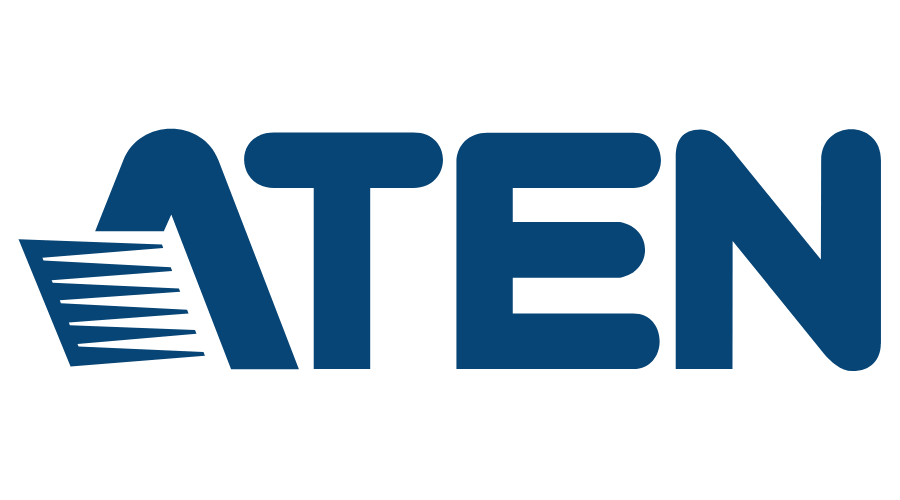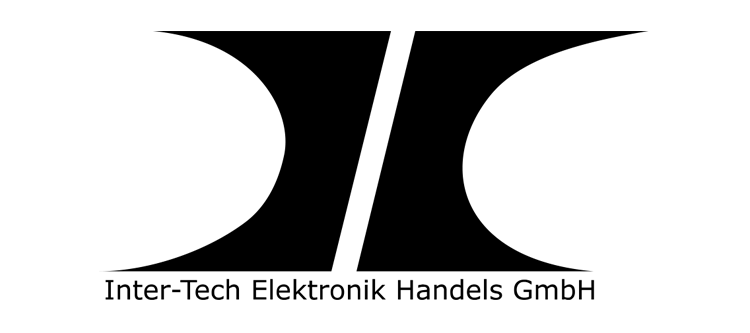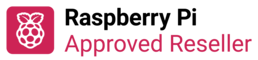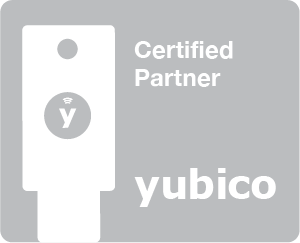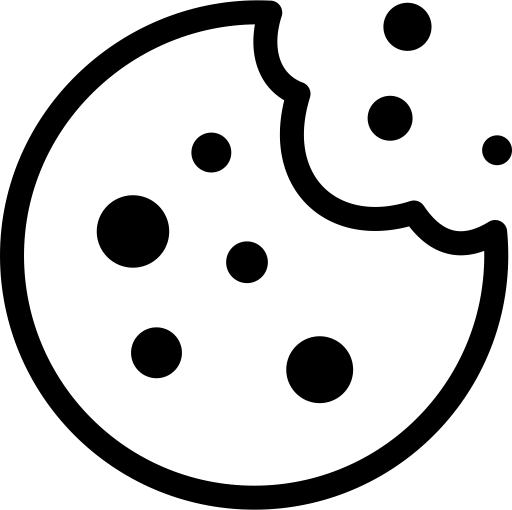KVM switch - control your computers or servers with one console
If you're in the business of controlling multiple computers or servers and are tired of constantly jumping back and forth between different consoles, a KVM switch could be the solution you're looking for! A KVM switch is a hardware device that allows you to control multiple computers or servers from a single console. This allows you to save space, save time and work more efficiently.
However, when buying a KVM switch, there are several factors to consider, such as the number of computers connected, the operating systems supported, the resolution and number of monitors, the type of connection, additional features, and ease of use.
What is a KVM switch?
A KVM (keyboard video mouse) switch is a hardware device that allows users to control multiple computers or servers from a single console. The KVM switch is typically used with a keyboard, monitor and mouse and can either be connected directly to the console or controlled over a network.
A KVM switch is particularly useful for system administrators or IT technicians who need to manage multiple computers simultaneously without having to constantly switch between different consoles. By using a KVM switch, you can quickly and easily switch between different computers or servers without having to physically switch between devices. A KVM switch is also helpful in saving space and power, as only one console is needed to control multiple devices.
There are different types of KVM switches, including those that support only one monitor or those that support multiple monitors simultaneously. Some KVM switches also allow the sharing of peripherals such as printers or USB devices between the connected computers.
What is the difference between a USB switch and a KVM switch?
A USB switch is like a KVM switch but specialises in sharing USB peripherals such as printers, scanners, external hard drives and other USB devices between multiple computers.
Unlike the KVM switch, which also allows monitor, keyboard and mouse sharing, the USB switch focuses exclusively on sharing USB peripherals. A USB switch can be useful if you have multiple computers or laptops and want a single USB peripheral to be used by all computers without having to physically move it each time.
There are different types of USB switches, including manual switches that allow users to switch between connected devices with the push of a button or switch, and automatic switches that automatically switch between devices based on preset priorities or user settings.
How does a KVM switch work?
The way a KVM switch works is usually very simple. The KVM switch is connected between the various computers and the console. Each computer is connected to the KVM switch, either via a direct cable connection or via a network. The console is also connected to the KVM switch.
When the user wants to switch between the different computers, he uses the KVM switch to activate access to the desired computer. The user can do this either by manually switching the switch or by selecting the appropriate computer using a special key combination on the keyboard. Once the user has selected the computer, they can use the keyboard, monitor and mouse to control the computer from the console.
Some more advanced KVM switches offer additional features such as the ability to support multiple monitors or share access to USB peripherals between the different computers. Others can also be controlled over the network, allowing administrators to control multiple KVM switches from a central location.
You can connect two monitors with some KVM switches. However, it depends on the KVM switch you are using. Some KVM switches have DVI or HDMI ports that allow you to use two monitors, while other switches may only have a VGA port that only supports one monitor.
Can I connect two monitors with one KVM switch?
If you plan to use two monitors with your KVM switch, you need to make sure that the switch supports this feature and provides the necessary connections. It is also important to note that your computer or server must have the necessary ports to support two monitors.
However, if you use a KVM switch with two monitor ports and a computer with two monitor ports, you can connect both monitors to the KVM switch and control the display on both monitors. This can make work much easier and increase productivity, especially if you work a lot with multiple applications.
What should you consider when buying a KVM switch?
Here are some important factors to consider: Make sure the KVM switch has enough ports to manage all your computers and check that it is compatible with the operating systems of your devices. Also make sure the KVM switch supports the correct resolution and number of monitors for optimal viewing.
It's also important to make sure the KVM switch has the right ports for your devices and supports additional features such as peripheral sharing. Look at the CAT category to ensure that the device is suitable for your application environment.
In addition, make sure the KVM switch is easy to use and configure, and that the manufacturer offers good support to resolve technical issues quickly and easily.
With a KVM switch, you can save time, work more efficiently, and save space on your desk. So, think carefully about which features are important to you to find the perfect KVM switch for your needs.